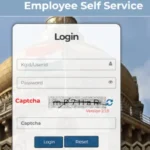In today’s digital age, Smart TVs have become a primary source of entertainment for families, especially children. With the growing popularity of OTT platforms like Netflix, YouTube, Disney+ Hotstar, and Prime Video, setting up parental controls has become a crucial task for Indian parents in 2025.
As a tech writer and a concerned parent myself, I felt the need to secure my smart TV after I saw my 8-year-old accidentally access age-inappropriate content. That’s when I explored and tested various parental control settings across different Smart TV brands.
In this blogpost, I’ll share:
- Why parental controls are important in 2025
- Step-by-step setup guide for all major Smart TV brands in India
- Streaming platform-level restrictions
- My personal experience with my Samsung TV
- And a handy comparison table for quick reference
📌 Why Parental Controls on Smart TVs Matter (India – 2025)
Children today are more tech-savvy than ever. From watching cartoons to playing games or exploring apps, they can easily fall into the rabbit hole of addictive, violent, or inappropriate content.
Parental controls help you:
- Restrict adult or violent content
- Limit screen time
- Control access to apps or sources (USB, HDMI, etc.)
- Set up safe streaming environments
- Gain peace of mind
🔧 General Steps to Set Parental Controls on Any Smart TV

Whether you’re using an Android TV or a brand-specific OS, here are basic steps that apply to most models:
Set a PIN or Lock Code
- Navigate to Settings > Parental Control > Set PIN
- Use a unique 4-digit code your child won’t guess
App Lock
- Go to Apps > Lock App (or similar)
- Lock YouTube, Netflix, or browsers
Input Restrictions
- Disable HDMI, USB, or screen mirroring to block external content
Time Limit Settings
- Some brands offer screen time settings or companion mobile apps
📺 Brand-Wise Parental Control Setup in India (2025)
| Brand | OS/Platform | App Lock | Content Rating Control | Companion App Support |
|---|---|---|---|---|
| Samsung | Tizen OS | ✅ | ✅ | SmartThings App |
| LG | webOS | ✅ | ✅ | LG ThinQ App |
| Sony Bravia | Google TV | ✅ | ✅ | Google Family Link |
| Mi / Redmi / OnePlus / Realme | Android TV / Google TV | ✅ | ✅ | Google Family Link |
| TCL / Hisense / VU | Android TV | ✅ | ✅ | Google Family Link |
🧠 How I Set It Up on My Own Samsung Smart TV
As a parent, I own a Samsung 50″ Crystal UHD Smart TV (2022 model). Here’s how I set it up:
Locked YouTube & Prime Video
- Went to Apps > Lock/Unlock > Enter PIN > Lock YouTube & Prime Video
Content Rating Restriction
- Navigated to Settings > Broadcasting > Program Rating Lock Settings
- Enabled U/A 13+ as max content allowed for my child
Time Limit via SmartThings App
- Downloaded Samsung SmartThings App
- Configured the TV schedule to turn off automatically after 1 hour of kids’ content
Netflix Kids Profile
- Created a separate Netflix Kids Profile with a 4-digit PIN for switching
YouTube Restricted Mode
- Enabled Restricted Mode in the YouTube app settings
It took me about 20 minutes to configure everything. Now, my child watches only filtered, age-appropriate content, and the apps automatically lock after a set time.
📱 Streaming Platforms: Parental Controls You Should Enable
Even if the TV is secure, apps themselves have controls you should activate:
▶️ Netflix
- Go to Profile > Manage Profiles > Choose Profile
- Enable Kids Mode
- Set content maturity level & lock adult profiles with a PIN
▶️ YouTube
- Use YouTube Kids for young children
- Or enable Restricted Mode in YouTube settings
- Lock the YouTube app on your TV
▶️ Disney+ Hotstar
- While it lacks strong PIN control, you can log in to a Kids Mode interface
- Avoid using your main profile for kids
▶️ Amazon Prime Video
- Open Settings > Parental Controls > Set Purchase PIN & Viewing Restrictions
- Restrict 18+ and other mature content categories
🧩 Tips for Indian Parents in 2025
- Use Companion Apps like SmartThings, ThinQ, or Google Family Link
- Disable Guest/Hotel Modes which bypass restrictions
- Educate your child about safe digital habits
- Regularly check TV settings as updates may reset them
✅ Final Thoughts
With the increasing consumption of digital content in Indian homes, parental controls are no longer optional—they’re essential. Whether you’re using Samsung, Sony, LG, or budget Android TVs, you now have tools at your fingertips to ensure your child’s safety on screen.
From my own experience, setting up parental controls is easy, effective, and incredibly worthwhile. Take 15-20 minutes today to implement the steps shared above—your child’s safe viewing experience is worth it.